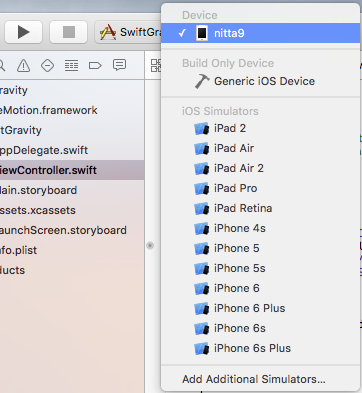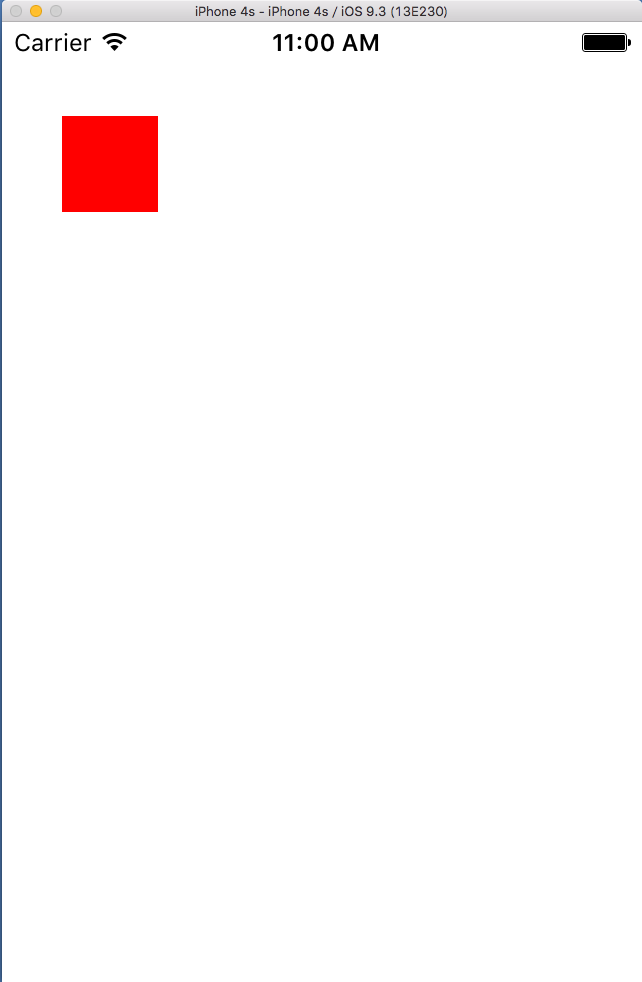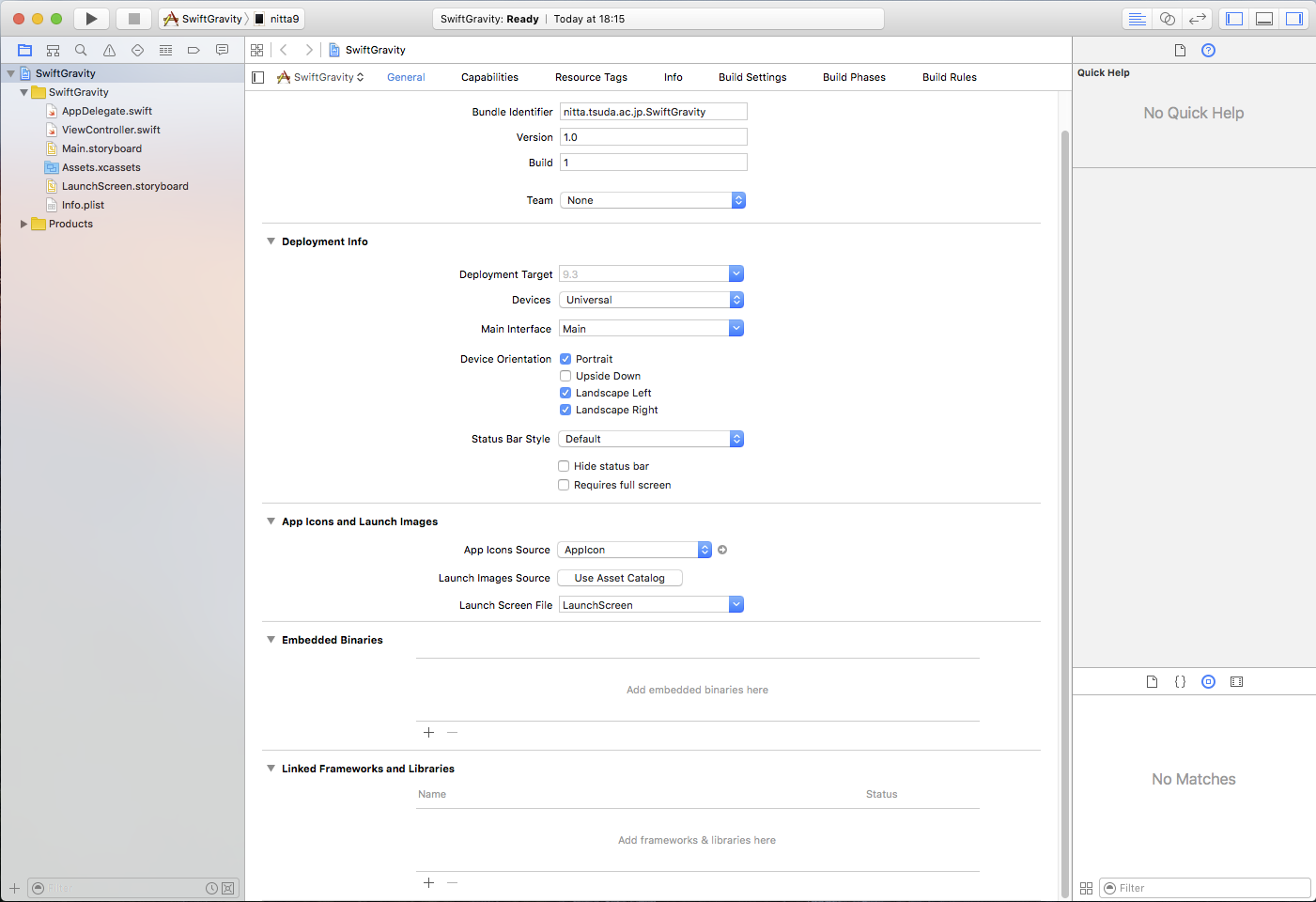
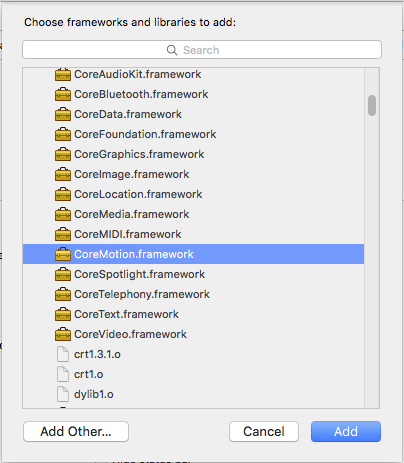

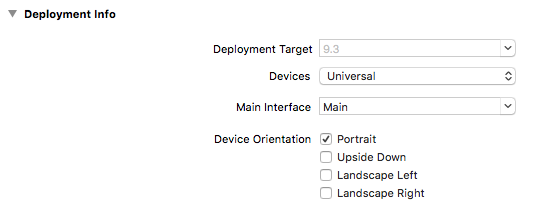
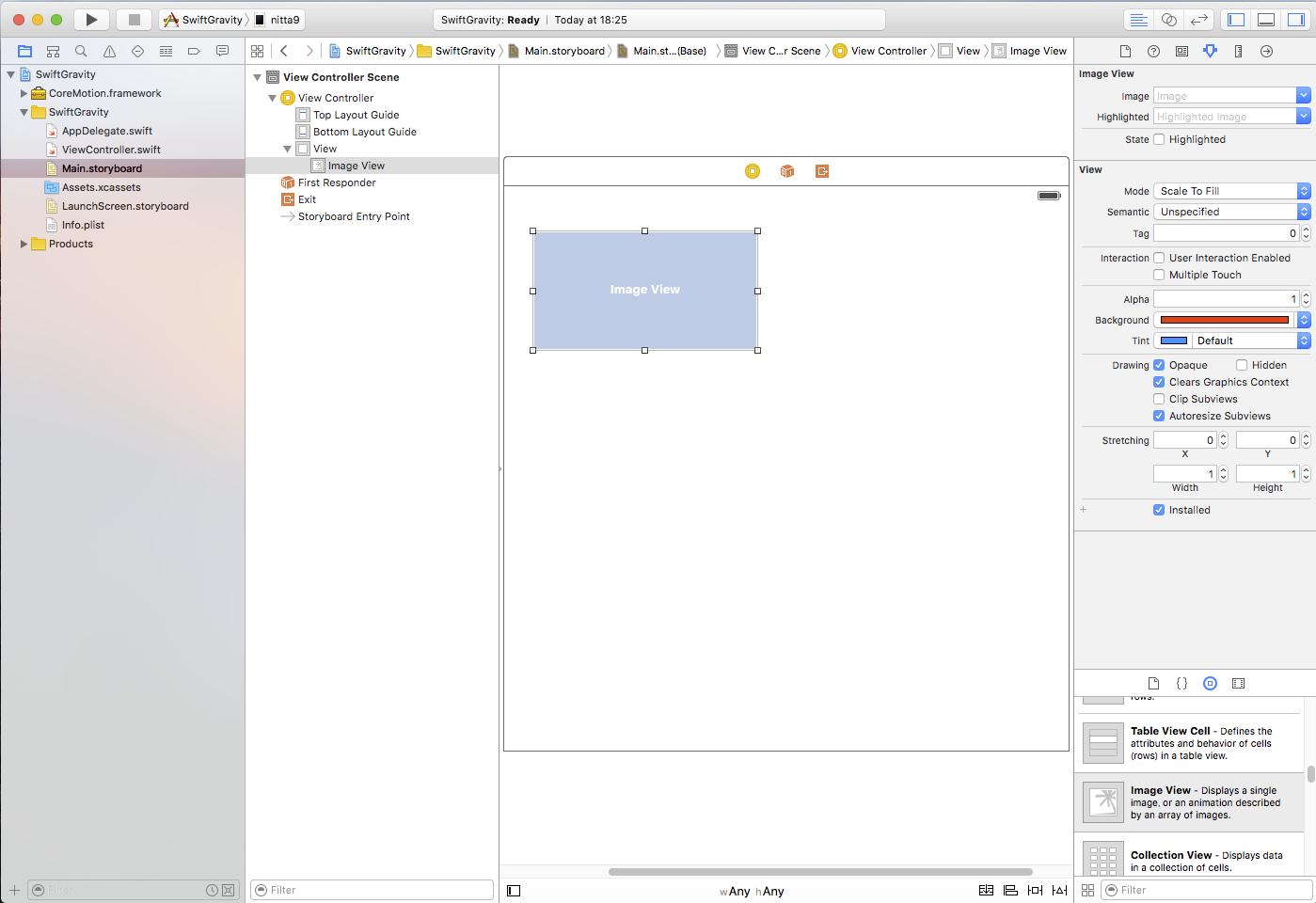
可能ならば画像ファイルをImage View のbackgroundに設定したいところですが、
ここでは簡単のため
"Attribute Inspector"  でBackgroundの色を 赤 (255,0,0,255) にしておきます。
でBackgroundの色を 赤 (255,0,0,255) にしておきます。
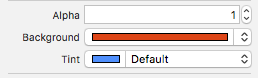
"Size Inspector"
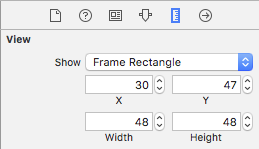
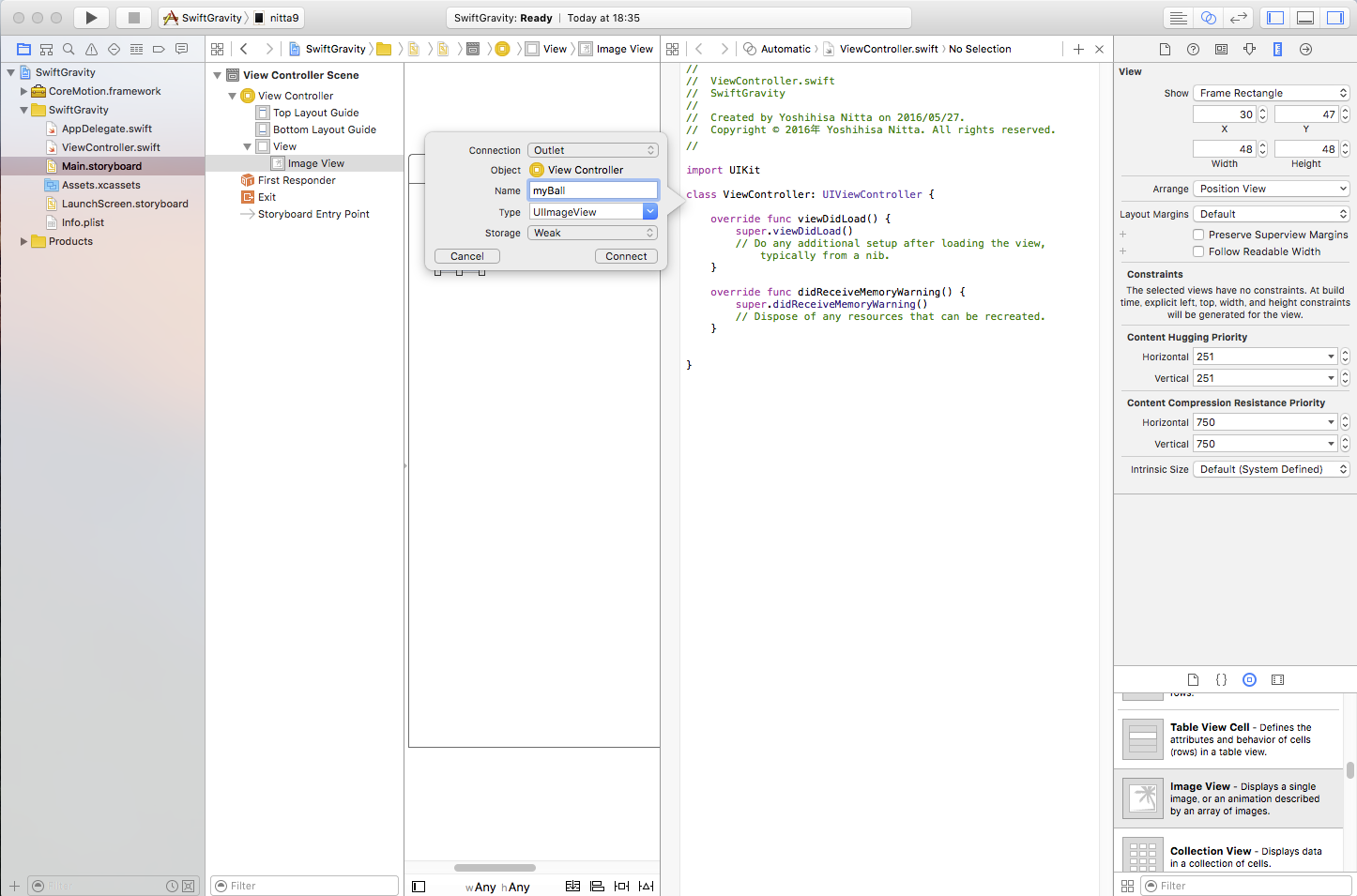
class ViewController: UIViewController {
の下の行まで持っていきます。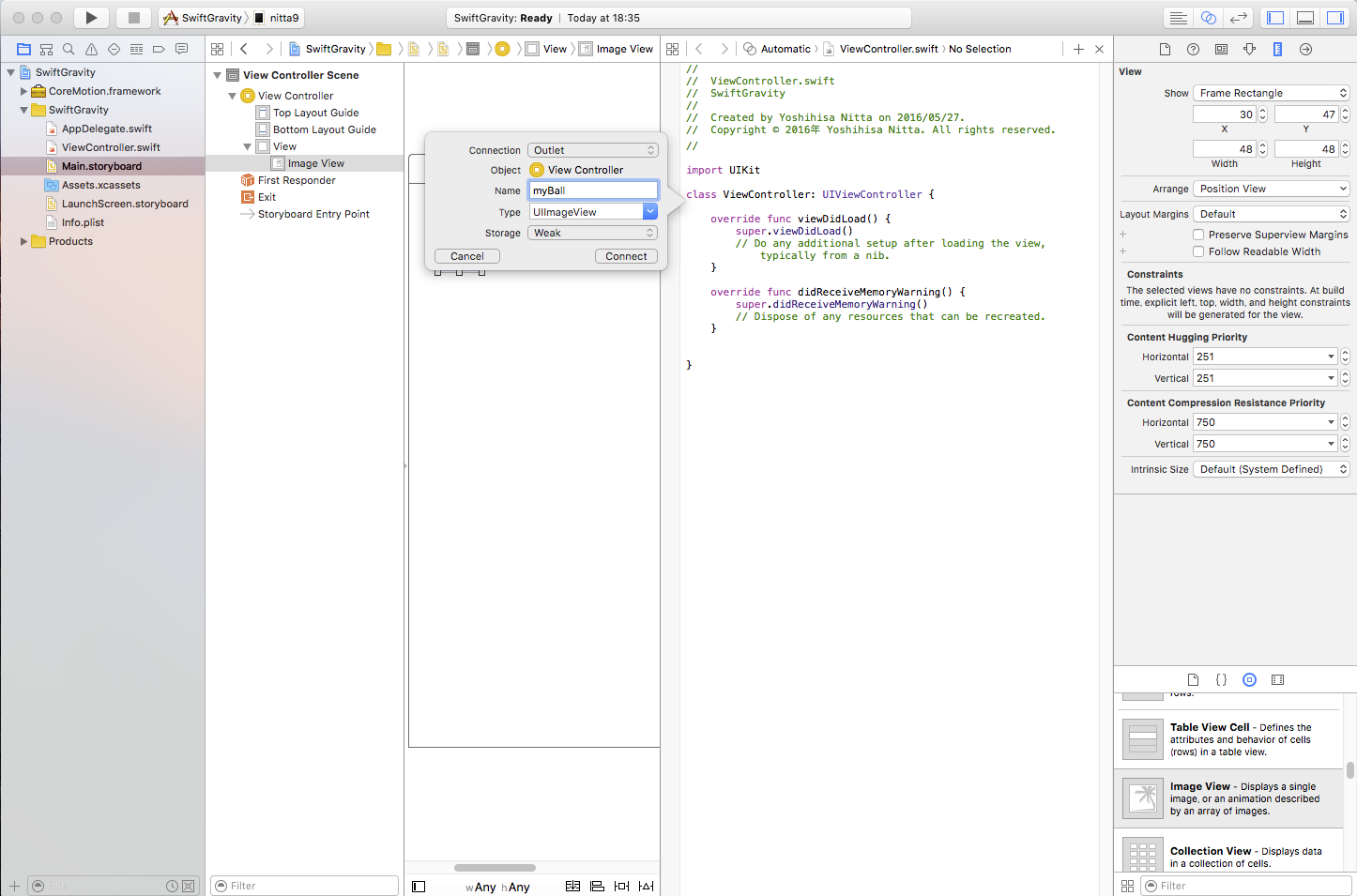
ConnectionはOutletで、 Name を myBall として Connect をクリックしましょう。

- CoreMotion を import する。
- CMManagerを生成し、定数に代入しておく。
- startGame() 関数にCoreManager を起動するように記述する。 初期設定したあと、一定時間おきクロージャを呼び出す。 クロージャの中ではプロパティやメソッドに self をつけてアクセスする必要があることに注意する。
- viewDidLoad()関数に、startGame() を呼び出す処理を記述する。
| ViewController.swiftに追加するコード(赤字部分) |
import UIKit
import CoreMotion
class ViewController: UIViewController {
@IBOutlet weak var myBall: UIImageView!
let cmManager = CMMotionManager()
let scrSize: CGSize = UIScreen.mainScreen().bounds.size
let mag: Double = 20.0
var vx, vy: Double?
override func viewDidLoad() {
super.viewDidLoad()
vx = 0.0
vy = 0.0
startGame()
}
func startGame() {
cmManager.deviceMotionUpdateInterval = 0.1
let handler: CMDeviceMotionHandler = {
(motionData: CMDeviceMotion?, error: NSError?) -> Void in
self.stepGame(motionData, error: error)
}
cmManager.startDeviceMotionUpdatesToQueue(NSOperationQueue.mainQueue(), withHandler: handler)
}
func stepGame(motionData: CMDeviceMotion?, error: NSError?) {
var xMin, xMax, yMin, yMax: Int
xMin = Int(myBall.frame.width / 2)
xMax = Int(scrSize.width) - xMin
yMin = Int(myBall.frame.height / 2)
yMax = Int(scrSize.height) - yMin
if let motion = motionData {
let gravity = motion.gravity
vx = vx! + gravity.x * mag
vy = vy! - gravity.y * mag
var x: Int = Int(Double(myBall.center.x) + vx!)
var y: Int = Int(Double(myBall.center.y) + vy!)
if (x < xMin) {
x = xMin; vx = 0.0
} else if (x > xMax) {
x = xMax; vx = 0.0
}
if (y < yMin) {
y = yMin; vy = 0.0
} else if (y > yMax) {
y = yMax; vy = 0.0
}
myBall.center = CGPoint(x: x,y: y)
}
}
override func didReceiveMemoryWarning() {
at can be recreated.
}
}
|

と表示されて、しばらく待つと 左上の実行デバイスに 接続したiOSデバイスの名前が表示される。 これを選択して実行する。