1. Introduction
This guide provides the procedures to install the Nsight Eclipse Edition Plugins in users own eclipse environment.
Nsight Eclipse Plugins offers full-featured IDE that provides an all-in-one integrated environment to edit, build, debug and profile CUDA-C applications.
1.1. Install Using Eclipse IDE
- You can install the Nsight Eclipse plugins in your own Eclipse environment (v4.4 and v4.5) or download Eclipse IDE for C/C++ developers and extract the tar file.
- Launch Eclipse and go to Help > Install New Software.. menu.
- Click on the Add Button
-
Enter the Name field (ex: NsightEE) and choose the location of the zip
file(com.nvidia.cuda.repo.zip) that contains the plugins using
Archive button or Enter the full path of zip file
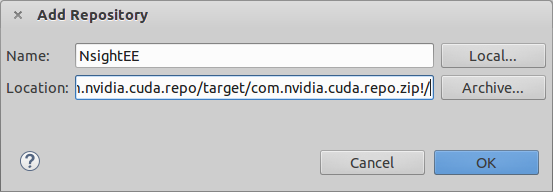
- Click OK button
-
Select “Cuda Main Features” option and go to next page
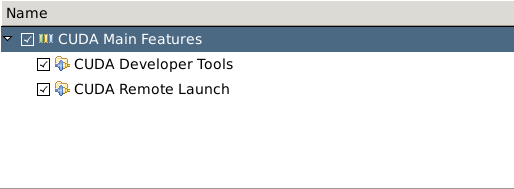
- Accept the license agreement and click on Finish button to install the plugins.
- Click OK on the “Security Warning” dialog to ignore the warning message about unsigned content (This warning message is displayed for all the plugins that are not signed by Eclipse.org).
- Restart eclipse when prompted.
Nsight Eclipse plugins installation is now complete.Go to Help > Installation Details.. Menu to verify the “Cuda Developer Tools” and “Cuda Remote Launch” plugins are installed
1.2. Uninstall Using Eclipse IDE
- Launch Eclipse and go to Help > Installation Details menu.
-
Select “Cuda Developer Tools” and “Cuda Remote Launch” options from the dialog
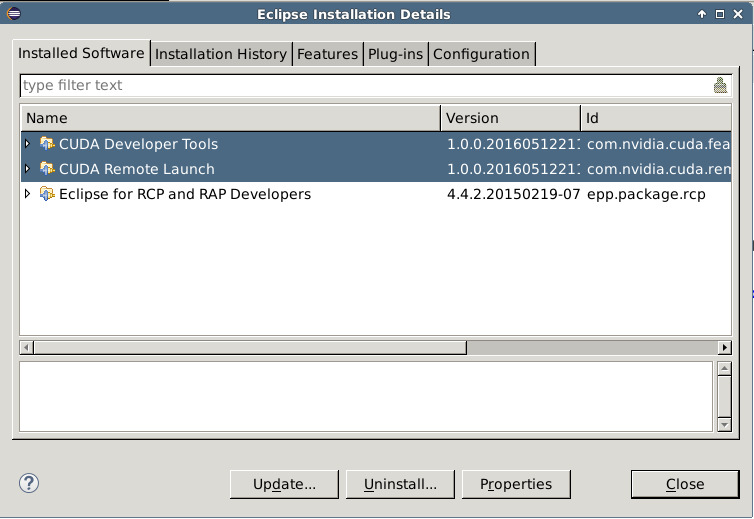
- Click on the Uninstall button.
- Click Finish button when asked to review and confirm.
- Restart eclipse when prompted.
Nsight Eclipse plugins will be uninstalled after restarting eclipse. Go to Help > Installation Details.. menu to verify.
1.3. Install Using Script
To install or uninstall the Nsight Eclipse Plugins using the script, run the installation script provided in the bin directory of the toolkit. By default, it is located in /usr/local/cuda-9.0/bin:
The usage of the script is as follows:
Usage: ./nsight_ee_plugins_manage.sh <action> <eclipse_dir>
<action> : 'install' or 'uninstall'
<eclipse_dir> : eclipse installation directory
$ /usr/local/cuda-9.0/bin/nsight_ee_plugins_manage.sh install <eclipse_dir> $ /usr/local/cuda-9.0/bin/nsight_ee_plugins_manage.sh uninstall <eclipse_dir> Notices
Notice
ALL NVIDIA DESIGN SPECIFICATIONS, REFERENCE BOARDS, FILES, DRAWINGS, DIAGNOSTICS, LISTS, AND OTHER DOCUMENTS (TOGETHER AND SEPARATELY, "MATERIALS") ARE BEING PROVIDED "AS IS." NVIDIA MAKES NO WARRANTIES, EXPRESSED, IMPLIED, STATUTORY, OR OTHERWISE WITH RESPECT TO THE MATERIALS, AND EXPRESSLY DISCLAIMS ALL IMPLIED WARRANTIES OF NONINFRINGEMENT, MERCHANTABILITY, AND FITNESS FOR A PARTICULAR PURPOSE.
Information furnished is believed to be accurate and reliable. However, NVIDIA Corporation assumes no responsibility for the consequences of use of such information or for any infringement of patents or other rights of third parties that may result from its use. No license is granted by implication of otherwise under any patent rights of NVIDIA Corporation. Specifications mentioned in this publication are subject to change without notice. This publication supersedes and replaces all other information previously supplied. NVIDIA Corporation products are not authorized as critical components in life support devices or systems without express written approval of NVIDIA Corporation.