MakeHuman 1.1.1 is the latest version at July 10 2017. makehuman-1.1.1-win32.zip (332627677 Bytes)。
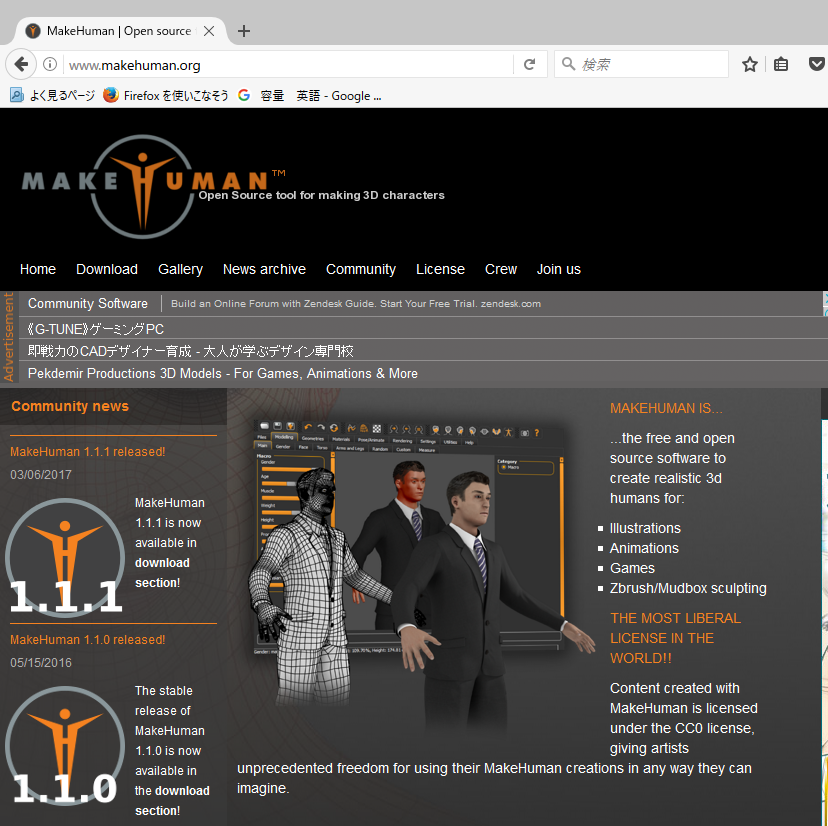
MakeHuman 1.1.1 is the latest version at July 10 2017. makehuman-1.1.1-win32.zip (332627677 Bytes)。
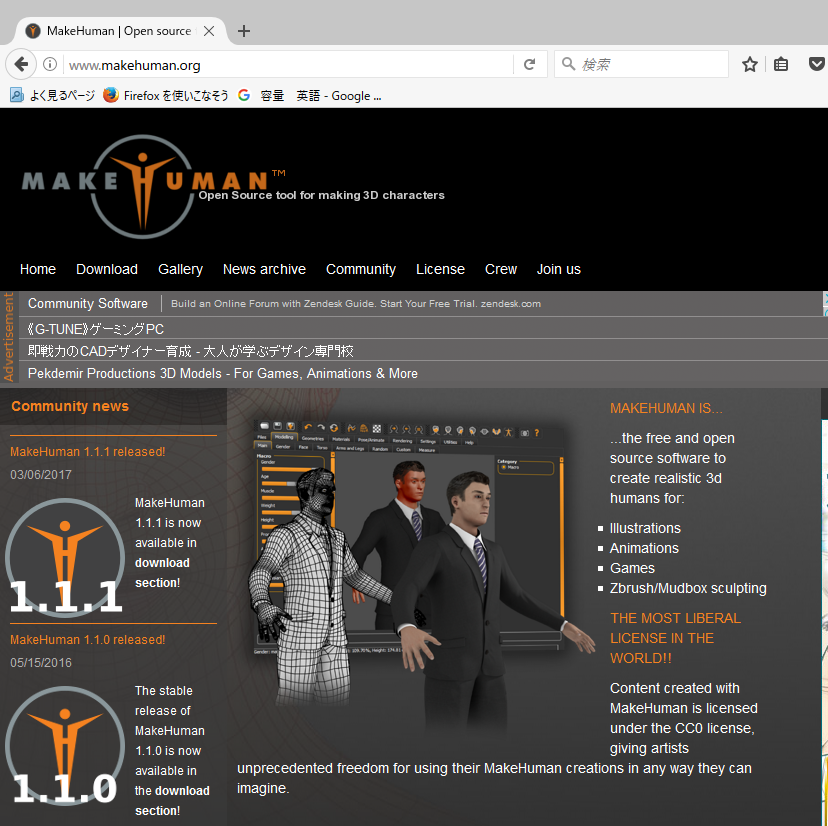
With MakeHuman, I will briefly explain how to create a Humanoid model that can be used with Unity.
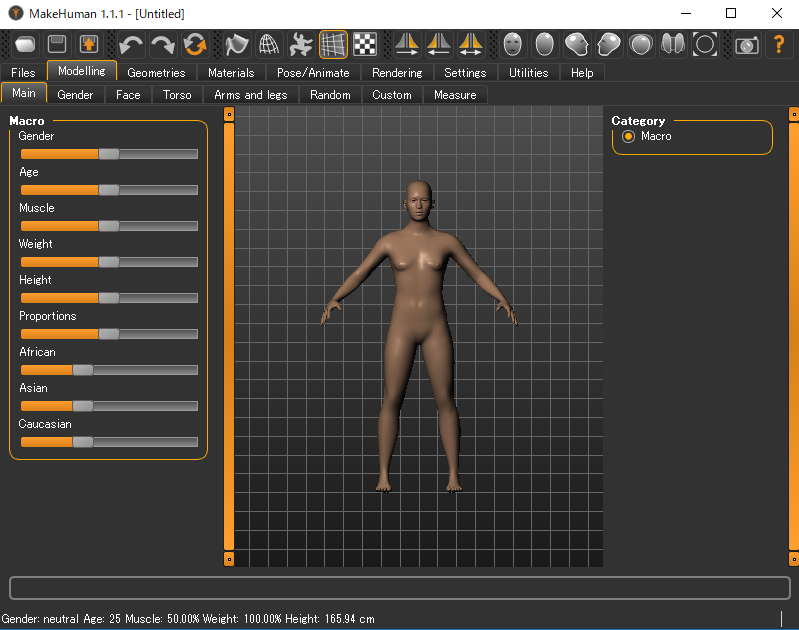
Set as a parameter for Gender, Age, Muscle, Weight, Height, Proportion, Race (African, Asian, Caucasian). Here I set the parameters for Asian men 24 years old.
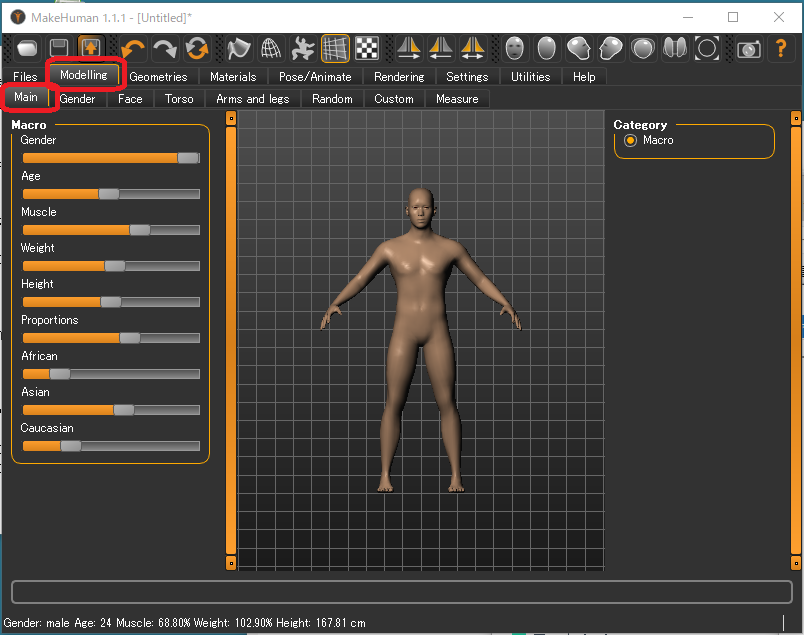
Here, I select "Male casualsuit01" and "Shoes01".
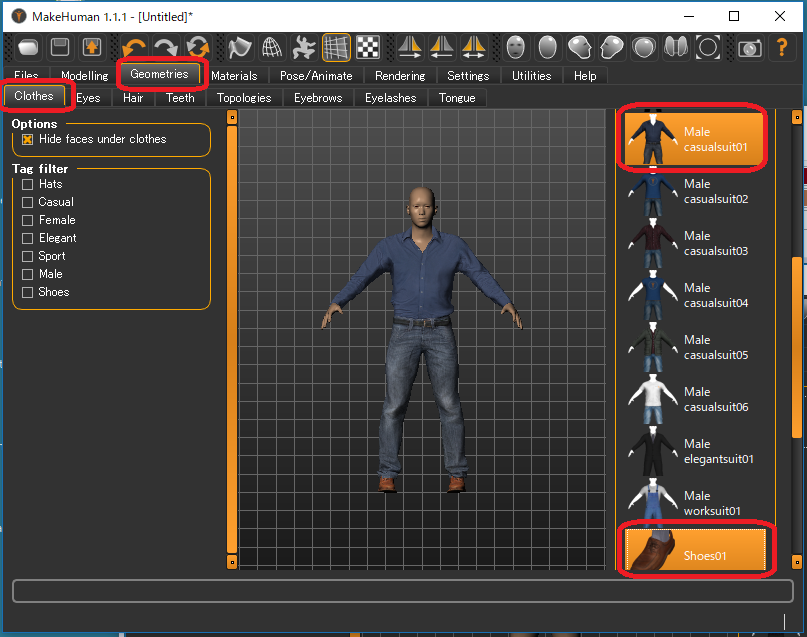
Here, I selected "Short02".
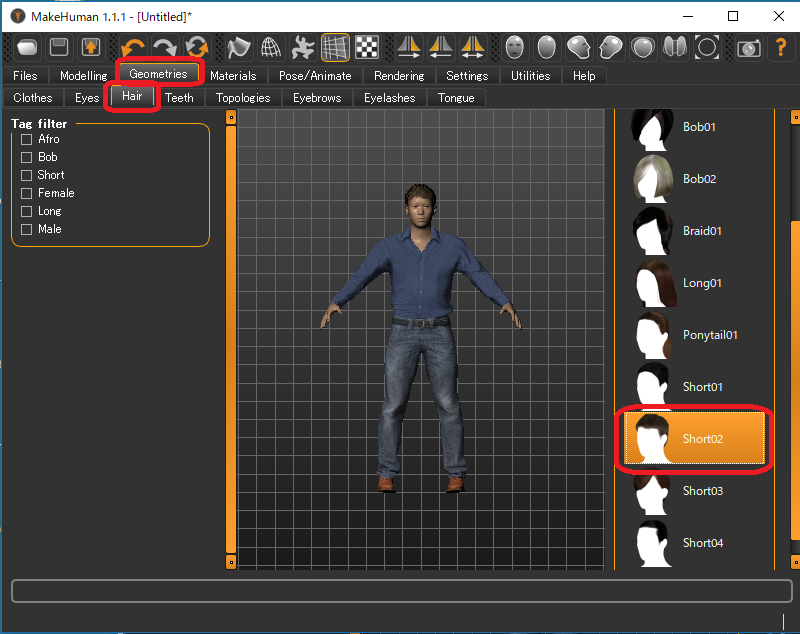
Here I selected "Young asian male".
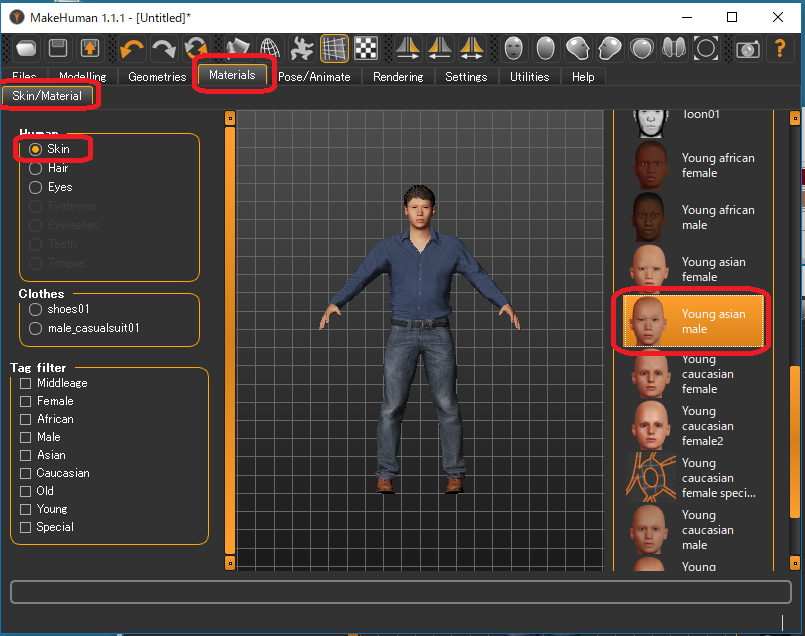
To import it into Unity as a Humanoid, you MUST select "Game engine".
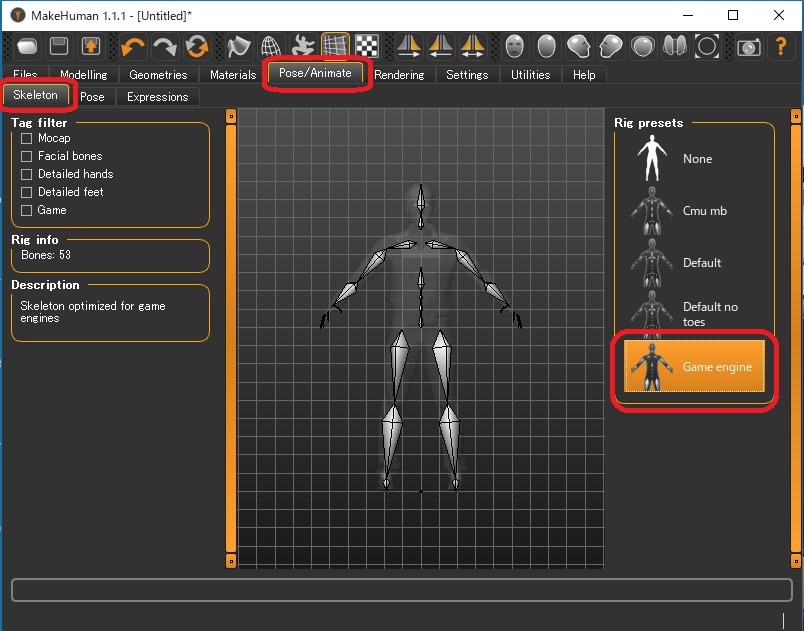
If you just import it into Unity, you can leave the default "None" setting for Pose. However, considering what to use when using other tools, it would be better to set it "Tpose".
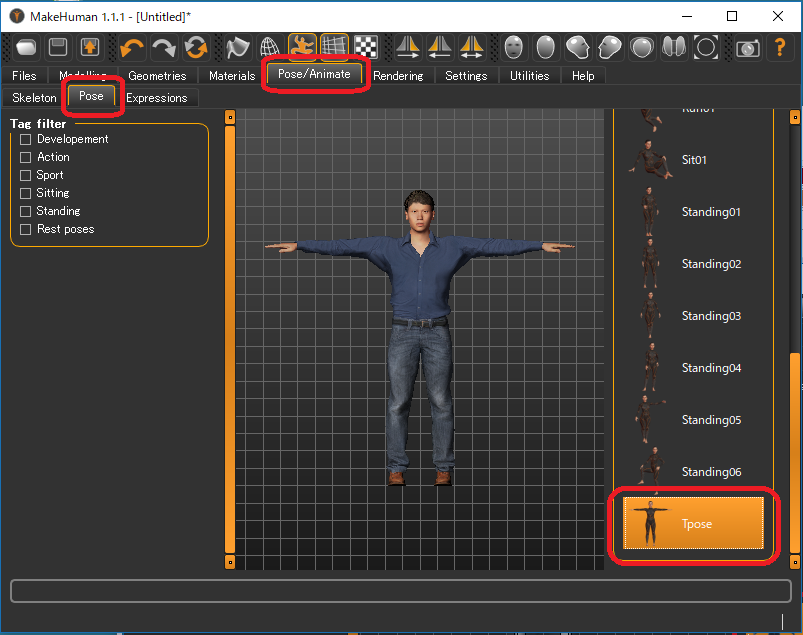
Check the following items.
| Mesh Format | Filmbox (fbx) |
| Options | Feet on ground |
| Binary FBX | |
| Scale units | decimeter |
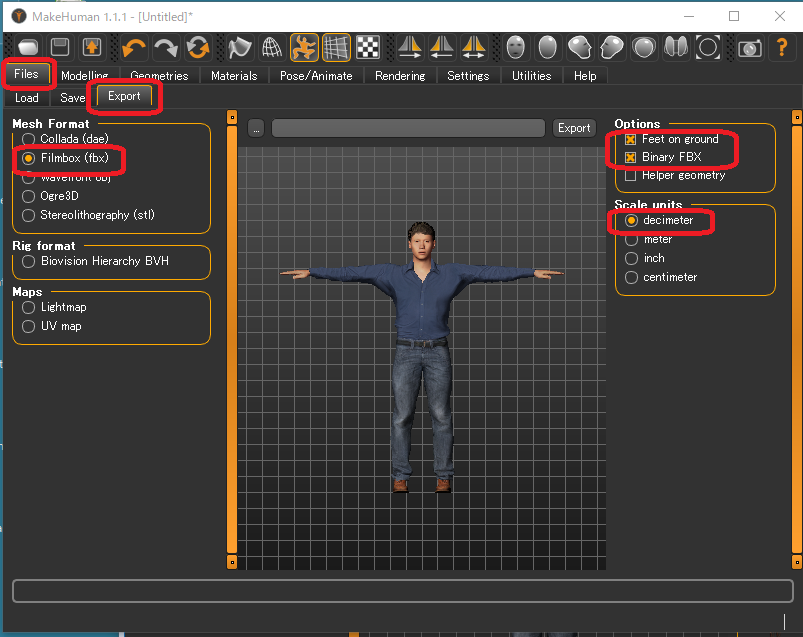
In this case, I declared "AsianBoy" as "an Asian yound man". A FBX file and some PNG files are generated in the following path.
Documents/makehuman/v1/exports/AsianBoy.fbx
/textures/*.png
This will save the file used by MakeHuman in the following location.
Documents/makehuman/v1/models/AsianBoy.mhm
/AsianBoy.thumb
While changing the parameters, I created some Humanoid model files.
| File Name | Gender | Age | Muscle | Weight | African Asian Caucaisan |
Height | Clothes | Hair | Skin |
|---|---|---|---|---|---|---|---|---|---|
| CaucasianGirl | Female | 18 | 50% | 100% | 160cm | 0,0,100 | Female casualsuit01 Shoes06 |
Long01 | Young caucasian female |
| CaucasianBoy | Male | 24 | 50% | 100% | 185cm | 0,0,100 | Male casualsuit05 Shoes04 |
Short03 | Young caucasian male |
| AsianGirl | Female | 24 | 50% | 100% | 160cm | 0,100,0 | Male casualsuit02 Shoes05 |
Braid01 | Young asian female |
| AfricanBoy | Female | 24 | 50% | 100% | 160cm | 100,0,0 | Female elegantsuit01 Shoes02 |
Ponytail01 | Young african female |
| AfricanGirl | Female | 24 | 50% | 100% | 185cm | 100,0,0 | Male elegantsuit01 Shoes01 |
Short04 | Young african male |
Here is the data makehuman2.zip including the above Humanoids.