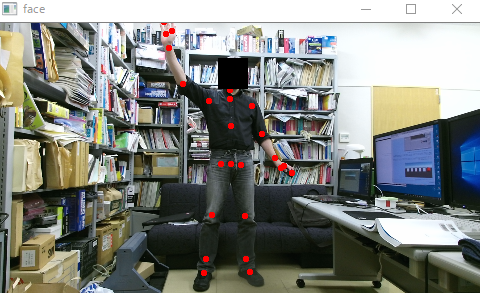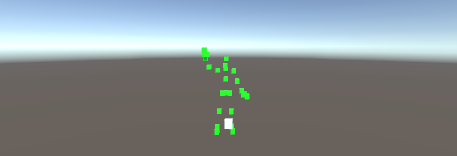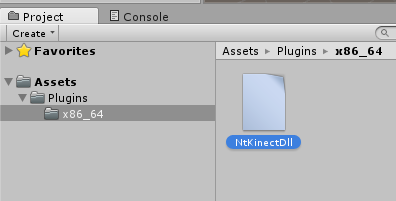

From the top menu, "Assets"-> "Create" -> "C# Script" -> Filename is "NtKinectBehaviour"
The pointers in C++ are treated as System.IntPtr in C#.
| NtKinectBehaviour.cs |
using UnityEngine;
using System.Collections;
using System.Runtime.InteropServices;
public class NtKinectBehaviour : MonoBehaviour {
[DllImport ("NtKinectDll")] private static extern System.IntPtr getKinect();
[DllImport ("NtKinectDll")] private static extern int setSkeleton(System.IntPtr kinect, System.IntPtr data, System.IntPtr state, System.IntPtr id);
private System.IntPtr kinect;
int bodyCount = 6;
int jointCount = 25;
GameObject[] obj;
int counter;
void Start () {
kinect = getKinect();
obj = new GameObject[bodyCount * jointCount];
for (int i=0; i<obj.Length; i++) {
obj[i] = GameObject.CreatePrimitive(PrimitiveType.Cube);
obj[i].transform.position = new Vector3(0,0,-10);
obj[i].transform.localScale = new Vector3(0.1f,0.1f,0.1f);
}
}
void Update () {
float[] data = new float[bodyCount * jointCount * 3];
int[] state = new int[bodyCount * jointCount];
int[] id = new int[bodyCount];
GCHandle gch = GCHandle.Alloc(data,GCHandleType.Pinned);
GCHandle gch2 = GCHandle.Alloc(state,GCHandleType.Pinned);
GCHandle gch3 = GCHandle.Alloc(id,GCHandleType.Pinned);
int n = setSkeleton(kinect,gch.AddrOfPinnedObject(),gch2.AddrOfPinnedObject(),gch3.AddrOfPinnedObject());
gch.Free();
gch2.Free();
gch3.Free();
int idx=0;
for (int i=0; i<bodyCount; i++) {
for (int j=0; j<jointCount; j++) {
if (i < n) {
float x = data[idx++], y=data[idx++], z=data[idx++];
obj[i*jointCount + j].transform.position = new Vector3(x,y,z);
obj[i*jointCount + j].GetComponent<Renderer>().material.color = new Color(0.0f,1.0f,0.0f,1.0f);
} else {
obj[i*jointCount + j].transform.position = new Vector3(0,0,-10);
obj[i*jointCount + j].GetComponent<Renderer>().material.color = new Color(1.0f,1.0f,1.0f,1.0f);
}
}
}
}
}
|
The default position of Main Camera is (x,y,z)=(0,1,-10). The z coordinates of the recognized joints are positive , so move the Main Camera to (x,y,z)=(0,0,-1).
[Notice] We generates an OpenCV window in DLL to display the skeleton recognition state. Note that when the OpenCV window is focused, that is, when the Unity game window is not focused, the screen of Unity will not change. Click on the top of Unity's window and make it focused, then try the program's behaviour.