https://docs.nvidia.com/cuda/cuda-installation-guide-microsoft-windows/index.html
CUDA_Installation_Guide_Windows.pdf (loca copy)
C:\Program Files\NVIDIA GPU Computing Toolkit\CUDA\v10.0
C:\Program Files\NVIDIA GPU Computing Toolkit\CUDA\v10.0
When installing "cuDNN", you set the environment variable CUDA_PATH manually, but it is changed automatically by the "CUDA Toolkit" installer.
C:\Program Files\NVIDIA GPU Computing Toolkit\CUDA\v10.0\extras\demo_suite
In order to confirm the correct installation, run the programs like bandwidthTest.exe, deviceQuery.exe, nbody.exe oceanFFT.exe, etc.
C:\Program Files\NVIDIA GPU Computing Toolkit\CUDA\v10.0\extras\visual_studio_integration\MSBuildExtensions
C:\ProgramData\NVIDIA Corporation\CUDA Samples\v10.0
- From the manual, you would better to compile bandwidthTest of 1_Utilities\bandwidthTest.
- Double click C:\ProgramData\NVIDIA Corporation\CUDA Samples\v10.0\1_Utilities\bandwidthTest\bandwidthTest_vs2017.sln, and start Visual Studio 2017.
- On the project name, right click → dependencies of build → build customization → Confirm "CUDA 10.0(.targets, props)" and "CUDA 10.0(.targets)" are checked.
- Build with "Release", "x64" and run. It works.
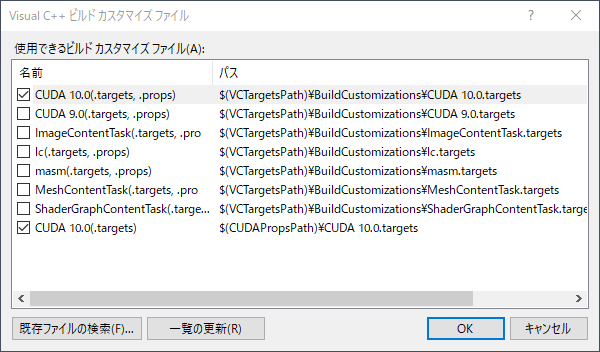
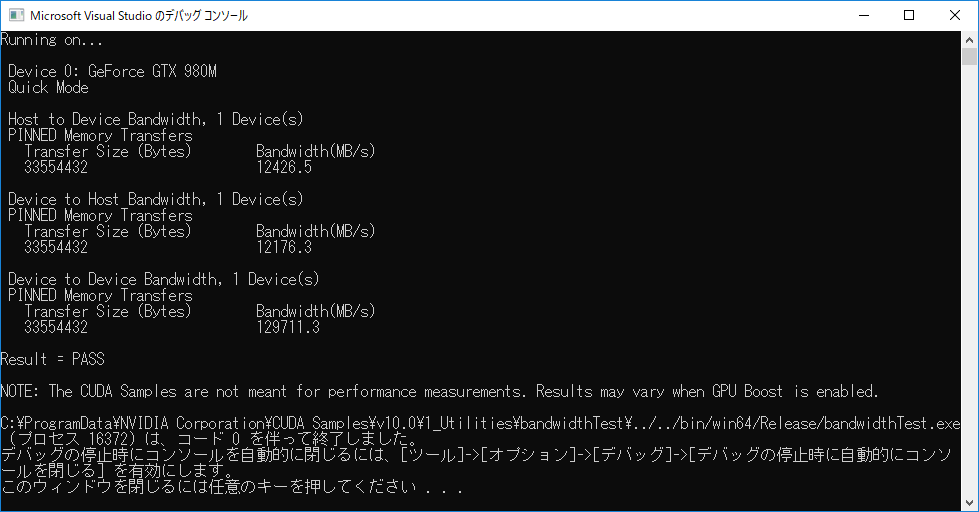
Environment variable is set automatically by the Build Customization CUDA 10.0.props file which exists in the following path.
[For VS2015] C:\Program Files (x86)\MSBuild\Microsoft.Cpp\v4.0\V120\BuildCustomizations [For VS2017] C:\Program Files (x86)\Microsoft Visual Studio\2017\Professional\Common7\IDE\VC\VCTargets\BuildCustomizations
When you compile your cuda application with Visual Studio, set the dependencies of build to "Cuda 10.0(.progs) checked.
File → New Project ... → NVIDIA &arr; CUDA 10.0 &arr; CUDA 10.0 RuntimeTo refer custom CUDA Toolkit, Set CUDA C/C++ → Common → CUDA Toolkit Custom Dir
right click on the project name → "build dependencies" → "Build customization" → "CUDA 10.0(.targets, props)" is checked.OR
right click on the project name → Properties → CUDA C/C++ →、Common → CUDA Toolkit Custom Dir → set $(CUDA_PATH)
file:///C:/Program%20Files/NVIDIA%20GPU%20Computing%20Toolkit/CUDA/v10.0/doc/html/index.html